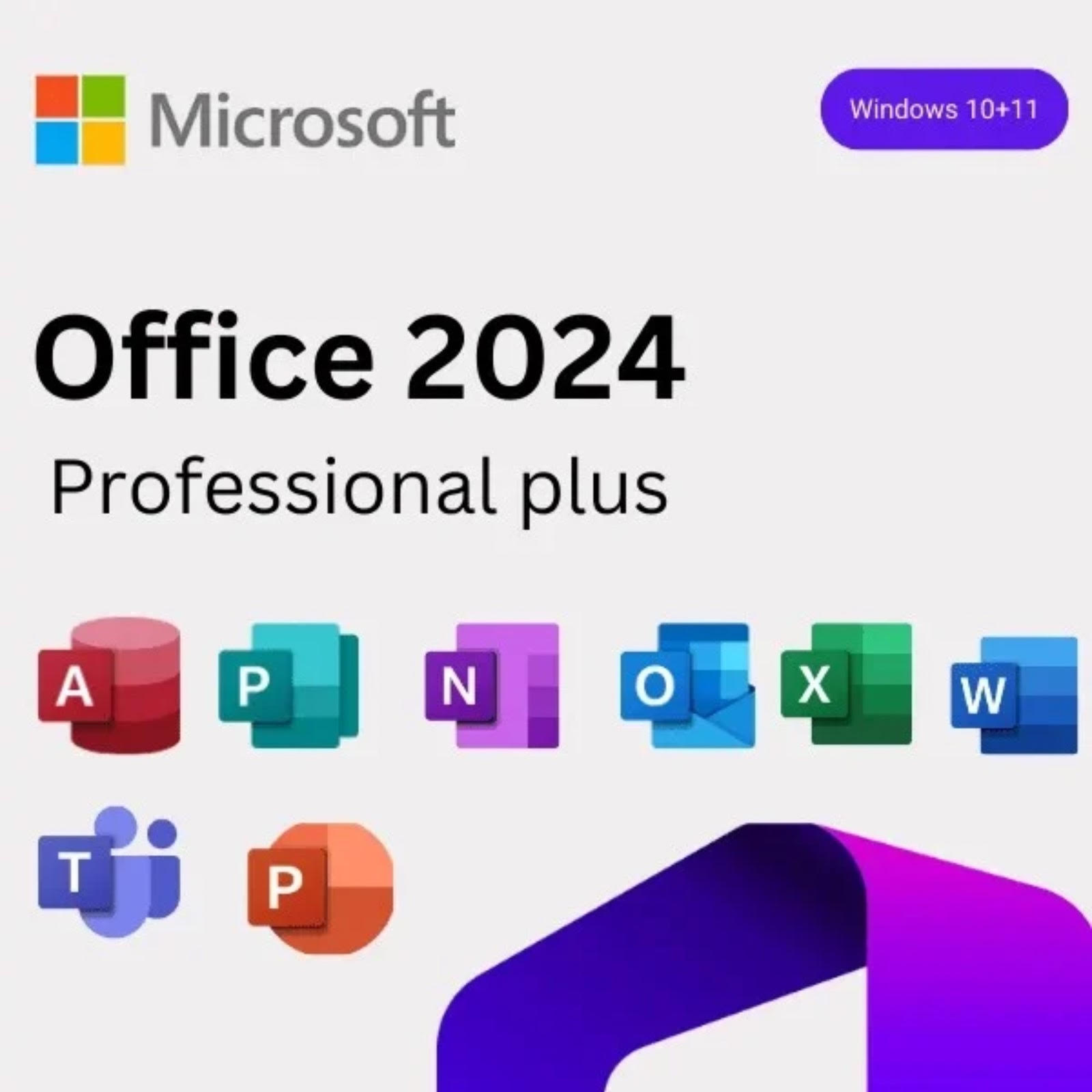Navigating the Interface: Tips and Tricks for Microsoft Office 2024
With the release of Microsoft Office 2024, users are greeted with a fresh interface designed to enhance productivity and streamline workflows. Whether you’re a longtime user or adapting to the suite for the first time, there are countless features and tools at your disposal. This guide offers valuable tips and tricks to help you navigate the Microsoft Office 2024 interface seamlessly.
Getting Started with Microsoft Office 2024
Before diving into the various applications within Office 2024, make sure you have it installed on your device. You can download the latest version by following this link. Once downloaded, installation is straightforward—just follow the prompts on your screen.
If you need an activation key to unlock all the features, you can purchase a professional activation key from this link.
Customizing the Ribbon
One of the most significant changes in Office 2024 is the customizable Ribbon interface. By default, the Ribbon displays the most commonly used tools, but you can tailor it to fit your specific needs.
- Add or Remove Tabs: Right-click on the Ribbon and select “Customize the Ribbon” to add or remove tabs.
- Create Custom Groups: Under any tab, you can create your own groups by clicking “New Group.” This lets you organize commands that you use frequently in one place.
- Pinning Frequently Used Commands: Locate your favorite commands and pin them for easy access. Just right-click on any command and choose “Pin to Ribbon.”
Utilizing the Quick Access Toolbar
The Quick Access Toolbar (QAT) is designed for immediate access to the functions you need most.
- Customize the QAT: You can add commands like Save, Undo, Redo, and more by clicking the small arrow on the right side of the toolbar. This way, you won’t have to search through tabs during your work.
- Rearranging Icons: Simply drag the icons to rearrange them in the QAT to position your most used functions at the forefront.
Exploring Enhanced Collaboration Features
Microsoft Office 2024 introduces improved collaboration features, which make working with teams easier than ever.
- Co-Authoring in Real-Time: Applications like Word and Excel now support multiple users editing documents simultaneously. Changes are reflected in real-time, so you can see what your colleagues are doing without needing to refresh the document.
- Comments and Mentions: Use the commenting feature to discuss document content with your team. Typing “@” followed by a team member’s name allows you to mention them directly in comments, ensuring they’re notified of important updates.
Utilizing Templates and Smart Suggestions
Whether you are crafting a report, designing a presentation, or setting up a budget, Microsoft Office 2024 offers a plethora of templates to get you started quickly.
- Finding Templates: Go to the “File” menu and select “New.” Here, you can browse through a vast array of templates suitable for different purposes.
- Smart Suggestions: Office 2024 also includes AI-powered smart suggestions that can help you with design, formatting, and content ideas, providing a more intuitive experience.
Keyboard Shortcuts for Efficiency
Using keyboard shortcuts can save valuable time and keep you focused on your work.
- Common Shortcuts: Familiarize yourself with common shortcuts like
Ctrl + Cfor copy,Ctrl + Vfor paste, andCtrl + Zfor undo. - Custom Shortcuts: You can create custom shortcuts for commands you frequently use, which can further enhance your workflow.
Conclusion
Microsoft Office 2024 brings a plethora of new features and enhancements aimed at making your experience more efficient and user-friendly. Whether you are customizing the interface to fit your workflow, collaborating with teams remotely, or making use of smart suggestions, there’s always something new to discover.
Make sure to download Microsoft Office 2024 using the link provided, and don’t forget to purchase your activation key to unlock the full potential of this powerful suite. With these tips and tricks, you’ll be well on your way to navigating the Office 2024 interface like a pro. Happy working!