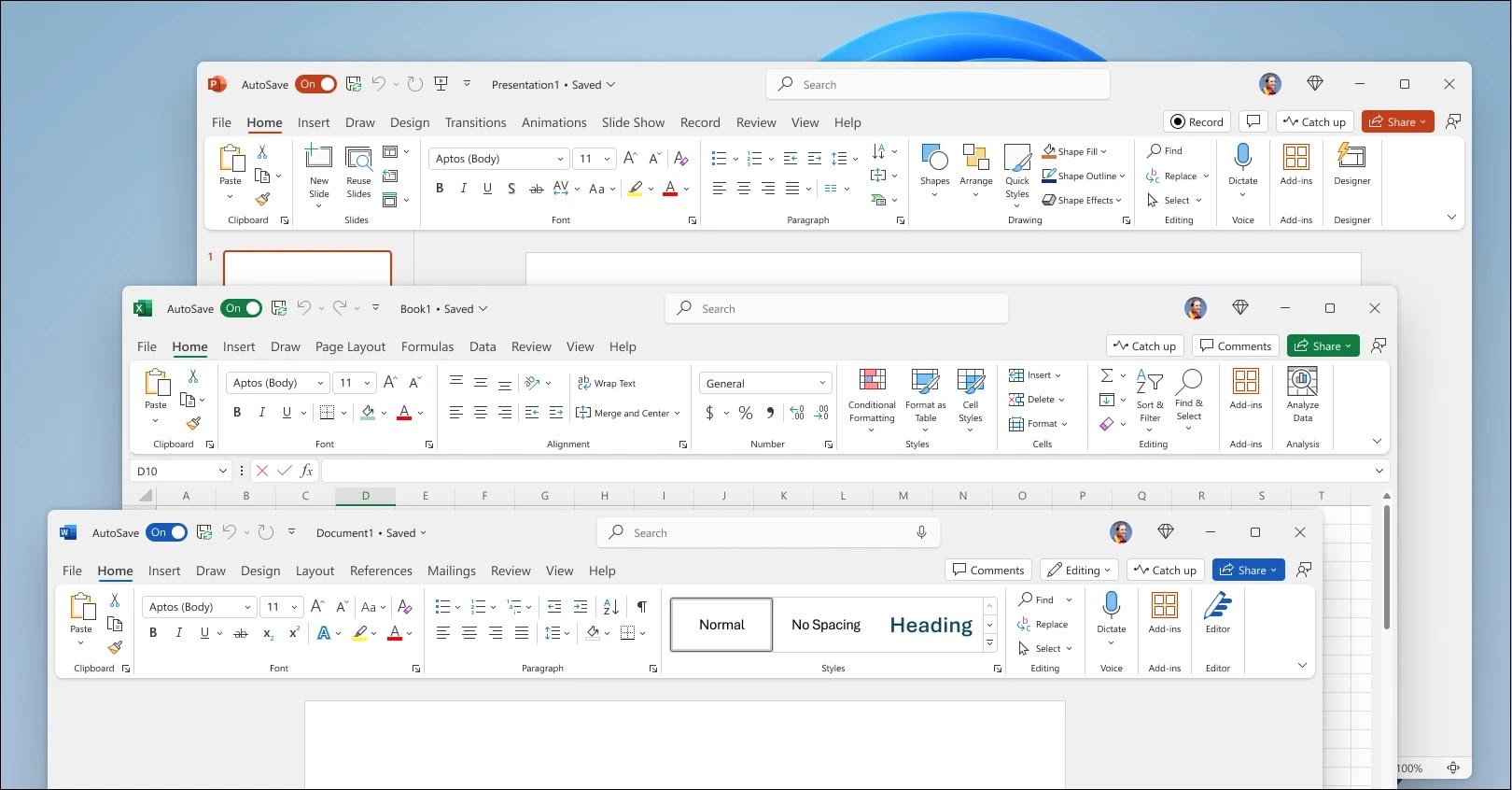Getting Started with Microsoft Office 2024: A Beginner’s Guide
Microsoft Office 2024 has arrived, bringing with it a host of innovative features, enhanced usability, and seamless integration that can boost your productivity, creativity, and collaboration. Whether you’re a student, a professional, or someone looking to streamline their personal projects, this guide will help you navigate Microsoft Office 2024 and maximize your efficiency.
1. Understanding Microsoft Office 2024
Before diving into the specifics, it’s essential to understand what Microsoft Office 2024 entails. The suite includes the following key applications:
- Microsoft Word: A powerful word processor for creating and editing text documents.
- Microsoft Excel: A spreadsheet application for data analysis and visualization.
- Microsoft PowerPoint: A tool for creating engaging presentations.
- Microsoft Outlook: An email client that integrates calendar and task management.
- Microsoft OneNote: A digital notebook for organizing notes and ideas.
- Microsoft Access: A database management system for creating and managing databases (available in certain editions).
Additionally, Office 2024 introduces cloud integration, allowing you to work across devices and access files remotely through OneDrive.
2. Installation
To get started with Microsoft Office 2024, follow these simple installation steps:
- Purchase: You can purchase a subscription through the Microsoft website or an authorized retailer. Choose between Office 365 (subscription-based) or the one-time purchase of Office 2024.
- Download: After purchase, log in to your Microsoft account and navigate to the Office page to download the installer.
- Installation: Open the downloaded file and follow the instructions on-screen to install Office applications on your device.
- Activation: After installation, you may need to activate Office using your Microsoft account and the product key (if applicable).
3. Setting Up Your Workspace
Once installed, it’s time to set up your workspace:
- Sign in: Open any Office application and sign in with your Microsoft account. This enables you to access cloud features and your documents from any device.
- Customize the Ribbon: The Ribbon is the toolbar at the top of each application. Customize it by adding or removing tabs and commands to suit your workflow.
- Set Preferences: Adjust settings under the "File" and "Options" menus to tailor each application to your preferences.
4. Basic Features to Get You Started
Microsoft Word:
- Templates: Start with a template to streamline your document creation. Explore various categories such as resumes, reports, and letters.
- Formatting Tools: Use the formatting options to adjust fonts, colors, and styles. Take advantage of smart features like Smart Lookup for definitions and related information.
Microsoft Excel:
- Data Entry: Start entering data into cells. Use functions like SUM and AVERAGE to perform basic calculations.
- Charts: Create visual representations of your data by selecting your data range and choosing "Insert Chart."
- Conditional Formatting: Highlight important data trends and insights by applying conditional formatting.
Microsoft PowerPoint:
- Slide Layouts: Utilize pre-designed slide layouts to create professional-looking presentations quickly.
- Animations: Add animations to text or images to make your presentations more dynamic and engaging.
- Presenter View: Use Presenter View for better control and visibility of your notes during presentations.
Microsoft Outlook:
- Email Organization: Use folders, categories, and flags to keep your inbox organized.
- Calendar Features: Schedule meetings, set reminders, and share your calendar with colleagues to improve collaboration.
5. Leveraging Cloud Services
One of the standout features of Office 2024 is its integration with Microsoft OneDrive. This allows for real-time collaboration, document sharing, and accessibility from virtually any device.
- Saving Files: Save your documents to OneDrive by selecting it as your default save location.
- Collaboration: Invite teammates to edit documents in real-time. Look for the "Share" button in the top right corner of each application to send invitations.
- Version History: Track changes and revert to previous versions of your documents with ease.
6. Resources for Learning
Familiarizing yourself with Office 2024 can take time, but Microsoft offers excellent resources to help you learn:
- Microsoft Learn: An online platform offering tutorials and courses specific to Office applications.
- Help Menu: Each application comes with built-in help and tips accessible through the help menu (often represented by a question mark icon).
- Community Forums: Join Microsoft’s Office Community or online forums to ask questions, share knowledge, and connect with other users.
Conclusion
Getting started with Microsoft Office 2024 can be an exhilarating journey into improved productivity and creativity. With its intuitive design and powerful features, you can master document creation, data analysis, presentations, and communication efficiently. By familiarizing yourself with each application, leveraging cloud integration, and utilizing available resources, you’ll unlock the full potential of Office 2024. Happy working!