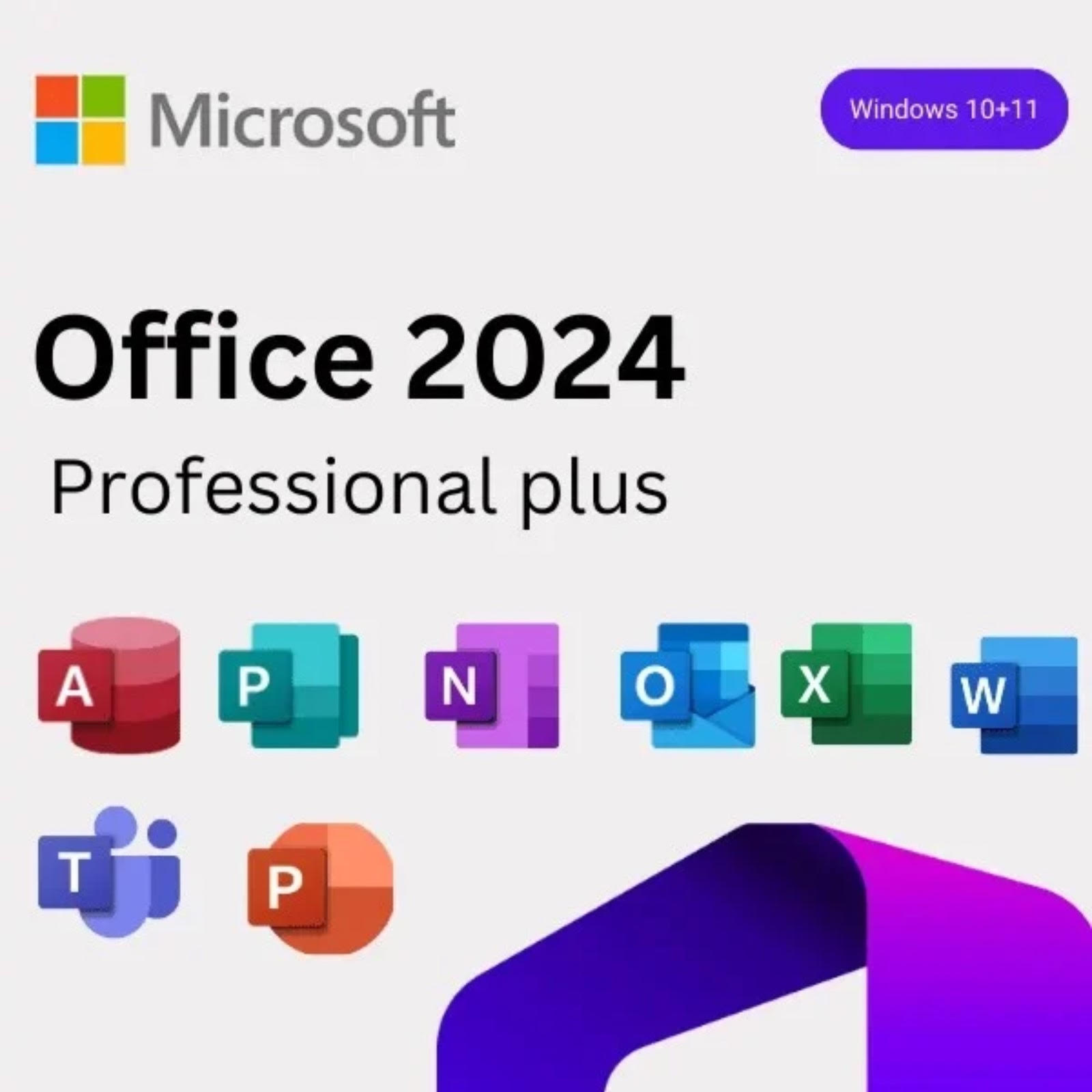Customizing Microsoft Office 2024: Personalizing Your Workspace
Microsoft Office 2024 is designed to help users get the most out of their productivity experience. With a range of new features and enhancements, the latest edition allows for greater customization of your workspace. This article will guide you through the various ways you can personalize Microsoft Office 2024, making it truly your own.
Downloading Microsoft Office 2024
Before you can begin customizing, you need to download and install Microsoft Office 2024. For a hassle-free download, you can visit this link to access the software directly.
Acquiring Your Activation Key
Once you’ve downloaded the software, you will need an activation key to unlock all features of Office 2024. If you haven’t purchased your activation key yet, you can do so by visiting this link. Having this key will ensure you can enjoy the full experience and capabilities of Microsoft Office 2024.
Tips for Customizing Your Workspace
1. User Interface Themes
One of the first things you might want to personalize is the user interface. Microsoft Office 2024 allows you to choose from several themes (Light, Dark, and Colorful) to give your workspace a fresh look. To change your theme, navigate to File > Options > General, and select your preferred theme from the dropdown menu.
2. Toolbar Customization
The Quick Access Toolbar is a handy feature that allows you to add the commands you use most frequently. Customize it by clicking the dropdown arrow at the far right of the toolbar and selecting More Commands. From there, you can add or remove commands to tailor your workspace precisely to your needs.
3. Customizing the Ribbon
Similar to the Quick Access Toolbar, the Ribbon can be customized to improve your workflow. Right-click on the Ribbon and choose Customize the Ribbon. You can create new tabs, add groups, and include commands that fit your specific tasks, helping to streamline your Office experience.
4. Keyboard Shortcuts
For power users, customizing keyboard shortcuts can greatly enhance productivity. While Office 2024 has default shortcuts, you can modify them by going to File > Options > Customize Ribbon > Keyboard shortcuts: Customize. Here, you can set new shortcuts for different commands, saving time and effort.
5. Templates and Styles
Using templates can save time and provide a uniform look to your documents. You can create and save your templates or modify existing ones to fit your style. Don’t forget to explore Office 2024’s expanded library of ready-made templates which includes options for everything from resumes to business reports.
6. Adding Add-Ins
Enhance the functionality of your Office applications by adding add-ins. Go to Insert > Get Add-ins, where you can browse a variety of tools designed to improve your productivity. Whether it’s for project management, enhanced charts, or rapid calculations, there’s an add-in for almost any need.
7. Setting Default Programs
If you have multiple versions of Microsoft Office installed or use different applications for specific file types, you can set your default programs. Go to your computer’s settings and navigate to Apps > Default apps to choose which program opens specific file types by default.
Conclusion
Customizing Microsoft Office 2024 is a straightforward process that can have a significant impact on your productivity. From altering themes and modifying the toolbar to utilizing add-ins, there are plenty of ways to enhance your workspace. By taking the time to personalize Office 2024, you will create an environment that not only looks good but works efficiently for your unique tasks and preferences.
Remember, to enjoy the full features of Office 2024, ensure you download it using the provided link and secure your activation key for seamless access. Happy customizing!